| Edit a layer |
| Transform a layer |
| Erase / reveal |
 | main button (1) |
 | main button (1) |
 | main button (1) |
 | copy layers |
 | crop layer |
 | set brush to "eraser" mode |
 | edit text of current layer |
 | flip horizontally |
 | set brush to "reveal" mode |
 | display help for layers bar |
 | flip vertically |
 | set small brush size |
 | reload layer |
 | show help about transformations |
 | set large brush size |
 | delete layer |
 | rotate layer by 90 degrees |
 | undo last brush stroke |
 | bring layer to foreground |
 | free layer rotation |
 | reveal entire image |
 | reset layer position so it's visible |
| |
| |
| |
| |
| |
| Add a layer |
| Autocut |
| Save and export |
 | main button (1) |
 | main button (1) |
 | main button (1) |
 | take a picture and add it |
 | run autocut (2) |
 | save project |
 | add an image from the device |
 | shows help about autocut |
 | save project and montage (2) |
 | add text |
 | delete last stroke |
| |
| |
| |
| |
| Show / hide layers |
| |
| |
 | hide all layers but the selected one |
| |
| |
 | show all layers |
| |
| |

 -
-